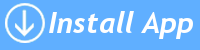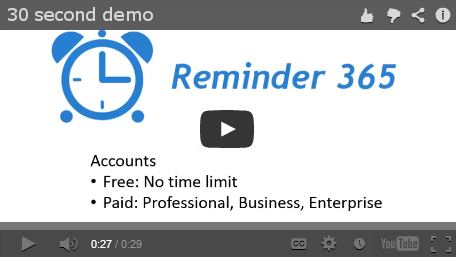Example use: Tasks due soon
This example shows how to setup an Alert to send emails for any Tasks that are due tomorrow.
(This example uses a list created from the built in Task list template but you can use any list that has a Date column for the due date and optionally a Person column for who the email should be sent to)
Here’s how you’d set it up
Select your Task list and the Upcoming view:
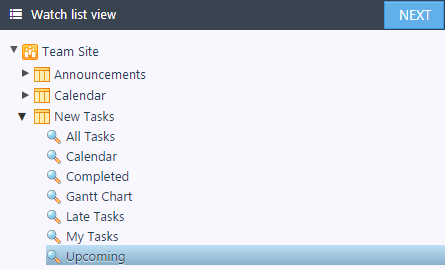
We use the Upcoming view as this doesn’t show any tasks that have already been completed – no need to remind people about tasks that are already done!
If your list was created a while ago this view may be called “Active Tasks” instead and if you’re working with a different type of list template or a custom list then you will have to create a view that will not show complete records – remember to click Refresh in Reminder 365 to pick up any new views you create.
Then choose when you’d like the e-mails sent – in our case 8am Monday through Friday:
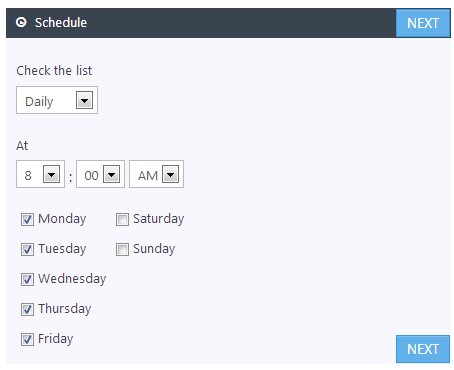
Next choose Items due before next check and the field Due Date:
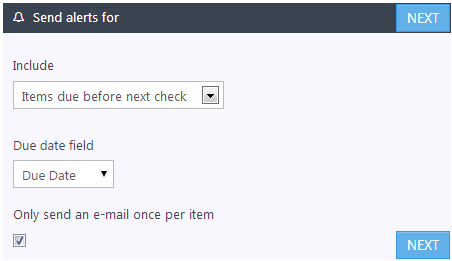
(In this example we’re only going to send emails on Monday through Friday. So if a task is due on Monday it will be included on Fridays email as it will be “due before next check”)
Give the e-mails a subject (and optional header/footer), and choose to send them to whomever is in the Assigned To field:
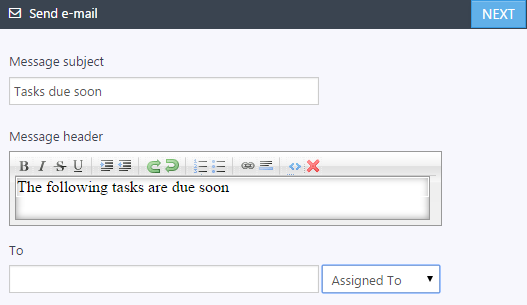
Just name your alert, save it, and that’s it! Everyone now gets emails reminding them of their tasks that are due to be completed soon.