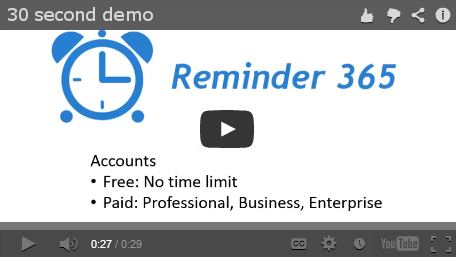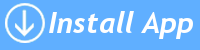Troubleshooting – Missing Email Address
Reminder 365 sends out email alerts so it needs to know your email address
But you have not yet setup this information in your SharePoint Online profile and you won’t be able to use Reminder 365 until you do.
Normally your organizations SharePoint Online / Office 365 administrator would ensure that this information is automatically setup – so you may want to contact them for help (hint – send them this link!)
NOTE – Even if you see an email address in the profile area it may NOT be setup in your profile, so continue! |
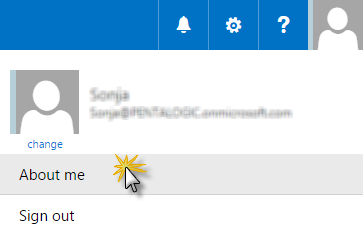 |
|
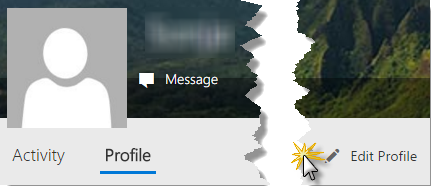 |
NOTE – You may have to wait a little while before this change is updated in the rest of SharePoint. If you keep getting this message from Reminder 365 then please wait a little while and try again. |
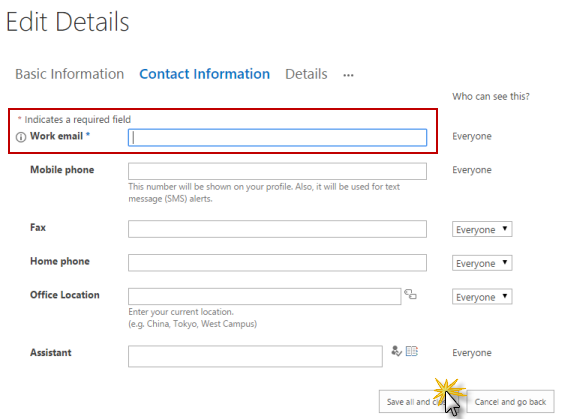 |
If the “Work Email” box is read only then your SharePoint Online / Office 365 Administrator will have to amend this for you or change the User Properties settings to enable you to do so.
After this is filled in you can then use the Reminder 365 app to send Due Soon and Overdue email alerts from SharePoint Online.